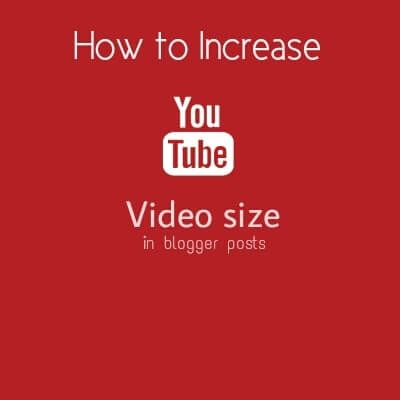
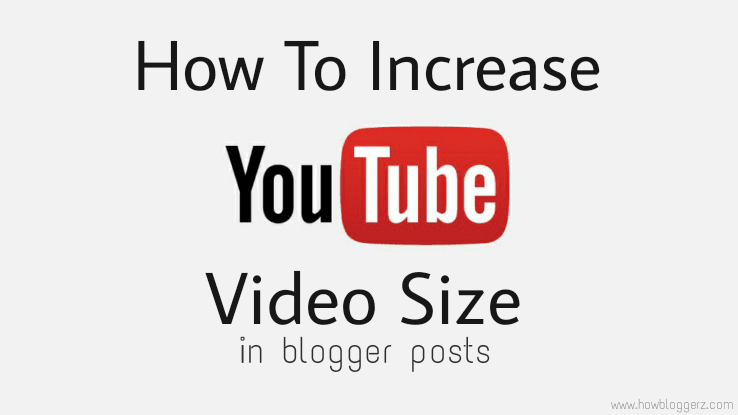
Embedding a YouTube video in your blog post is the best practice to make your post content rich and visually effective. Moreover adding videos in your post helps you to decrease the bounce rate and increases your revenue.
We can easily add videos on our posts by using blogger post editing tool bar but by default blogger post's video size is small and doesn't fill the whole post width, that small size can affect your video impact on readers. So, to increase the size of your blogger video (By maintaining its ratio) so that viewers can see clearly just follow the give tutorial with images.
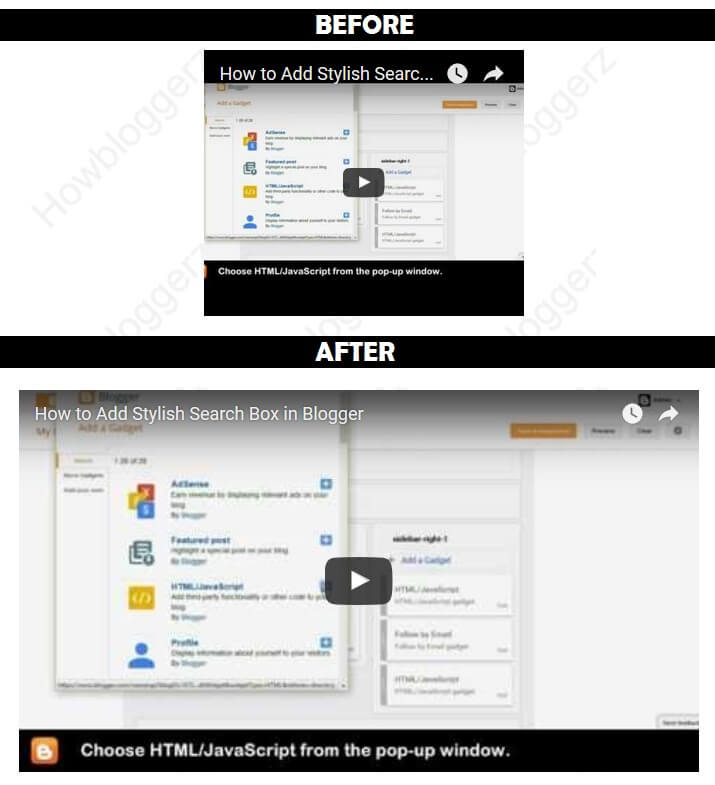
Steps: How To Change YouTube Video Size
Step 1. Login to your blogger account > Dashboard > Template > Edit HTML

Step 2. Click anywhere inside the code and find the following code (use Ctrl + F):
</head>
Step 3. Just above it place the following code:
<script src='//ajax.googleapis.com/ajax/libs/jquery/2.0.3/jquery.min.js' type='text/javascript'></script>
<script>
$('.YOUTUBE-iframe-video').ready(function(){
$('.YOUTUBE-iframe-video').parent().css({
'position': 'relative',
'padding-bottom': '56.25%',
'height': '0',
'clear': 'both',
'text-align': 'center',
'margin': '20px 0'
});
$('.YOUTUBE-iframe-video').css({
'position': 'absolute',
'top': '0',
'left': '0',
'width': '100%',
'height': '100%',
});
});
</script>
Step 4. Click Save template.
Done !
All of your embedded YouTube videos will be of full size and responsive with your post width. If you have and issue related to above tutorial comment below. Stay Updated, Browse Howbloggerz ! :)
Post a Comment